In the digital age, buyers have been turning more and more to shopping online, especially during the pandemic.
However, one big downside is that you cannot interact with the product the way you can at a brick and mortar store. Because of this, online stores are turning more and more to 360-degree product photos that allow shoppers to interact and see a product from every angle.
But if you saw our post on automated product photography solutions, some of these systems can be very complex and outside of your budget if you’re just starting out. With that said, that doesn’t mean creating 360 product photos require a turntable.
The Glo3D app was especially made for creating 360-degree product photography without a turntable. It has a turntable mode for small objects that you can turn with your hand, or a time-lapse mode for larger items. Both options are described below.
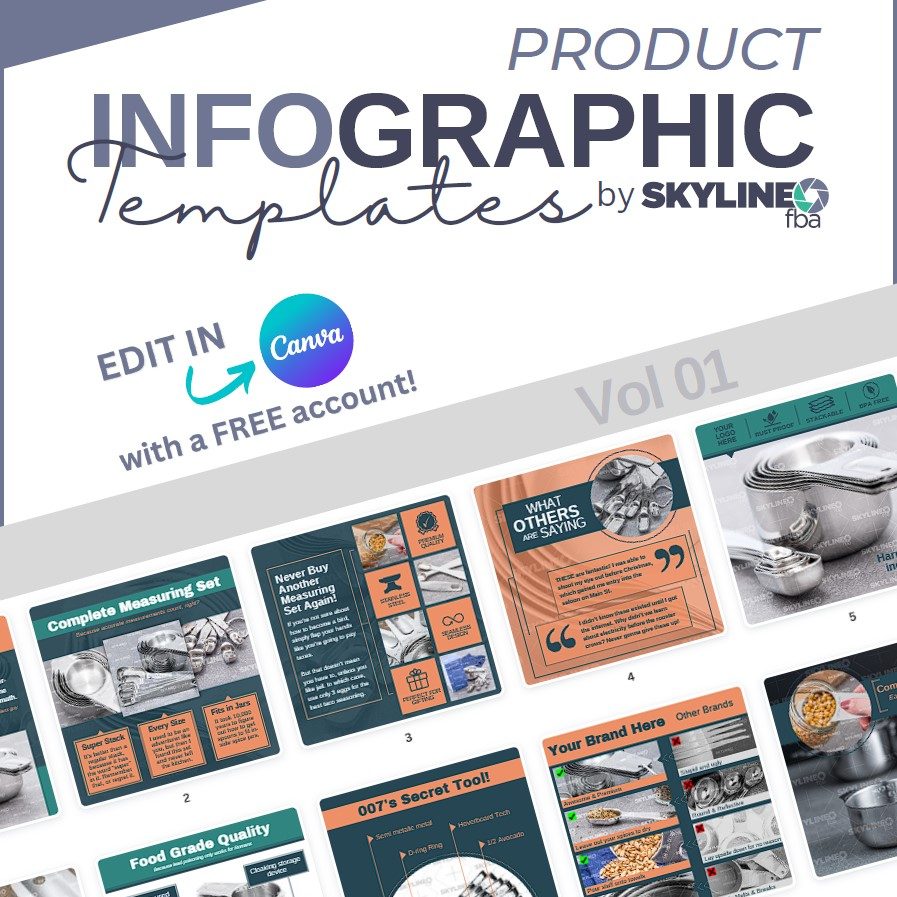
In this article, we’ll cover exactly how to create 360-degree product photos without using a turntable and how the Glo3D app helps to streamline the process. So let’s get started!
Table of Contents
What Is 360-Degree Product Photography?
Back in the good ole days, when you use to be able to walk into a store without a mask and sanitizer wipes, you could physically check out a product without fear of being accosted by other members of the public.
But with the increases in technology over the years, the internet has made it possible for most businesses to sell their products online and display those products in an interactive form, all within the comfort of your own home.
As the name suggests, 360-degree product photography is when multiple images of a product are taken from 24-48 different angles and then stitched together with software to make it interactive.
When completed, the customer will be able to click on the product and drag their mouse around to see it from any angle they choose.
Why Is 360 Product Photography Important?
For many customers, being able to fully view a product from every angle before making a purchase is an integral part of the shopping process.
Online shopping is still relatively new, even though we think of it as nothing special or out of the ordinary nowadays. In fact, many people can remember a time before it existed.
Because of that, customers are still used to being able to thoroughly scrutinize a product before deciding if it is worth the money. This is why visual appearance is a key deciding factor for 93% of online shoppers.
For many people, online shopping inspires some resistance because they cannot actually hold the product in their hands before buying it.
While some aspects of a brick and mortar store can’t be replaced, like trying on clothes or testing a fabric’s texture, 360 product photography comes close to relieving those concerns.
Having a high-quality static photo of a product might not be enough for some customers, especially when you have a more complex or expensive product that contain some important details.
360 product photography allows a customer to really get a good view of everything your product has to offer.
With good 360 product photography, the customer will be able to carefully inspect every curve of your product and determine whether or not it would be a good fit for them.
How To Do 360 Product Photography Normally
Under normal circumstances, when you have an appropriate turntable to use for your 360 product photography, the process is a bit simpler.
You put your camera on a tripod and the object on a motorized turntable that will automatically snap a picture and turn.
Using an automated turntable also alleviates the problem of accidentally moving the product off of its axis, which can make your angles look strange when they all get stitched together at the end.
In addition, most of these automated turntables have the software you need to stitch the images together and post them on your website or listing.
Normally, you can manually take your product photos with your camera or smartphone and use software, like Webrotate360, to stitch the raw images together. But this option is usually best used with at least a manual turntable.
Doing 360 Product Photography Without A Turntable
However, if you’re in a pinch or a turntable is outside of your budget and you only have your smartphone to work with, the Glo3D app is here to help.
With this application, you don’t even need a turntable to create the perfect 360-degree product photos, because it has features to assist you with manually turning your product by hand.
You will have two modes to create your 360-degree photo:
- Turntable Mode
Works best for small objects and automatically takes a photo at an interval you specify. - Time-lapse Mode
Can be used for small products as well, but mainly suited for larger objects and will let you get into position to take the photo when ready.
Turntable Mode With Small Objects
Small objects are somewhat easier to manipulate because of their size relative to you.
Place the product in front of you and pull up the Glo3D app on your phone. The first way to do 360 product photography without using a turntable is by selecting the turntable option in the app, even though you are working without one.
Lights
The first step is to adjust your lighting with either natural light from the window/daylight or with continuous lighting from a lamp. Unfortunately at the time of this writing, smartphones are not yet capable of triggering an off-camera flash.
Next, you will want to adjust your settings within the Glo3D app so that your image is not under exposed or over exposed.
The whole point is for people to be able to see your product as clearly as possible, as if they were in the store inspecting it.
Select The Number of Frames
Then program the number of frames you’d like for your 360 product photo.
Ideally, you will want to aim between 24 and 48 (or more) frames for a single spin. The more frames you take to accomplish a 360 rotation the more smooth the interaction will be.
The Glo3D app will ask you how often you need to move the thing in order to create the 360 effect. For example, if you select 30 frames, you will probably want to move the item every three seconds so that you would put in 90 seconds total for this product.
Stabilize Your Camera
The crucial part of this whole process is your phone’s stability.
Preferably, you would use a tripod or something similar to make sure your phone does not move.
If it moves, even a fraction of an inch, it can mess up the entire process of photographing your product, and the stitching together will come out looking disjointed and strange.
If you do not have an accessory that can hold your phone steadier than the human hand with all of its regular tiny shakes and movements, you can easily make a phone stand using a paper cup as demonstrated in the video above.
Action!
The app will notify you via a voice command every time it has successfully photographed your product. That voice notification is your cue to turn the product slightly.
You can toggle some on-screen Guidelines so that you can make sure that you are not physically moving the product to one side or another as you turn it, which is another reason why this app is so useful when not using a turntable.
As you move the product, you will continue to repeat the process until you have captured as many frames as you originally programmed Glo3D to capture.
Once you have approved the series of frames, you can adjust things like cropping out some of the backgrounds.
These edits will automatically be applied to all of your frames, and when you upload the final 360 rotation, your customers will also have the option to zoom in and see a higher quality picture.
If you want it to fit a specific aspect ratio, instead of just cropping, you will also have the opportunity to select one of the multiple aspect ratios, which, again, will be automatically applied to all of your frames.
Editing Your Product Photography To Perfection
After uploading your pictures, you can go through them and do some editing. You can add and change the following:
- Name
- Description
- Materials used in the product
- Size
- URL
- Contrast
- Brightness
- Tone
- Opacity
- Any other custom fields you want.
Because the photos can go instantly to Instagram, you can make use of their filters if you want to give your product a little pizzazz.
In the trimming section, you can also remove frames that you do not want people to see, which would limit the available turning ability only to include the angles you approved. You might want to take more frames than you want to use so that you can remove any bad ones.
If you did a full 360 capture, you would have the option to turn on the Loop feature. This will automatically scroll through all of your angles, thereby creating an infinite loop when customers scroll to the last image.
When they have moved through all 360 degrees, instead of getting stuck at the end, the Loop feature brings them automatically around back to the beginning.
Share The Product With Your Consumers
Once you are happy with your 360 product, you can then choose various ways to save and share it.
You can make it into a gif, share it on social media, make it into a video and then email it to someone, text it, or simply embed it on your website. We recommend embedding it onto your product listing page if possible.
What About Large Products?
Large objects can be a severe challenge because even if you own a turntable that would generally work for 360 product photography, the chances are that a big, like a car or lawn mower, is simply too big to go on your turntable.
Outside of car dealerships and commercial studios, most people do not own a flat spinning surface large enough to hold these kinds of products.
So if you’re not able to quickly and easily turn your product by hand, then you’ll want to use the time-lapse mode.
Time-Lapse Mode
The term time-lapse might be familiar to photography enthusiasts, but it is very different for the Glo3d app.
The main difference between the time-lapse option within Glo3D and the turntable option is that with the turntable option, your pictures are taken automatically within the app, which means that you have a time limit in which to move your object.
The time-lapse option, on the other hand, gives you control over when the next image is captured so you can line it up just right.
Not Throwing Away Your Shot
Once you have captured the first image, you will see it on screen. Then, when you move on to the second image, you will see an opaque silhouette of your previous shot, which is helpful when it comes to moving your camera and taking precise photos.
This also prevents you from wildly moving the object off of its axis and throwing the whole sequence out of balance.
Having the opaque silhouette right in front of you, there is no guesswork involved when you rotate your product or camera. You can choose whether you want to walk around the product yourself or to move the product.
For large objects like a car, it might be more comfortable to walk around it and try to match each shot to the previous silhouette if you start with a snapshot of the broadest part of the car.
You would therefore want to start with a picture of the widest length of the vehicle so you can avoid inconsistencies like having to zoom out to keep your product in the frame.
Once you have finished cropping the images, it is the same process to complete your 360 product capture as with the option listed above. You can add information about your product, adjust the contrast and tone, and then save the photo in whatever manner you want.
Additional Accessories
If you want to add a little extra spice to your photographs, you can splurge on some special accessories to beef up your product and really show it off to the best of its potential. The whole point of 360 product photography is to highlight your product’s best assets and to appeal to customers, so why not go the extra mile?
Here, we have a list of a couple of accessories that can enhance the appeal of your product. Your main concerns are the product’s lighting, the background, and possibly using a remote control to trigger the individual photographs.
RGB Continuous Lighting
One way to do that is to invest in lighting. Using a continuous light like the Aputure MC can highlight your product’s excellent features in any way you want.
Remember, when using continuous lighting, turn off any other light source in the room and close the shutters. You do not want stray ambient light to interfere with your product.
Depending on what kind of lighting you choose, you can create different effects with your product. We recommend using continuous lighting if you are a beginner and just learning how to do 360-degree product photography.
Strobe lighting gives you the most control and cancels out any ambient light, but it isn’t available for smartphones at the time of this writing.
Background
Find something plain and simple for the background of small objects.
Using plain white paper often works best, and a large sheet can be found at your local arts and crafts store for relatively cheap.
You may end up spending more on other accessories, but this one is essential. If you choose one thing to add to your photography, let it be a great background.
When we say background, we do not mean that the paper should only be located behind the product either. When you buy a large ream of paper, make sure that it is long enough to stretch both under the product to create a seamless background.
Remote Control
If you want to remotely trigger your camera, this bluetooth remote is a fantastic way to trigger your camera to take the shot without needing to touch it.
As discussed above, touching the phone and jostling it even slightly out of place can ruin the entire series of photos. With this hands-free option, you will not need to worry about that at all.
A remote control trigger works best with the time-lapse option since the turntable option automatically takes the pictures without you needing to trigger anything.
In Summary
If you want to use 360 product photography to show off your product to potential buyers but do not own a suitable turntable, Glo3D is a capable app.
However, it is our opinion that making a 360 product photo without a turntable takes way too much time and effort. There are plenty of low cost options these days, like this 360 turntable from Amazon, that not only save you time but produce professional looking results.



